Illustrator
1. What was the task you were asked to complete?
The task I had to complete was to create animal faces on Adobe Illustrator. I did
this by using a number of different tools such as the ellipse tool.
2. How successful were you at completing the task?
I think most of the elements in the work i did were successful. For example, the
colours I used to create the animals were pretty accurate. I made sure I used
them correctly by copying and pasting the code for the colour in case I needed to
use it again in another part of the face.
3. What skills did you have use to complete this task?
The skills I had to use was to create shapes with the ellipse tool. I did this by
selecting the tool and create a circular shape with it. I then would fill the circular
shape with a colour by selecting the shape and double click the fill icon and then
select a colour. Next I would would copy the code of the colour I selected then
select the stroke icon and paste the code in it so it would be the same colour
as the inside of the shape.
4. In what ways were your skill set challenged in this task?
My skill set were challenged in this task a number of different ways. Firstly, I was
challenged when I had to create the shapes. This is because the shapes had to
look very similar to the image I was trying to recreate. The eyes and ears of the
animals had to be symmetrical to each other so I had to place them in the correct
position. I was also challenged when I had to create the ears with the curvature
tool. This was challenging because it was difficult to get the ears to look normal.
5. If you were to carry out the production again, what changes would you make?
6. If you were to cary out the post-production again, what changes would you
make?
8. How did you perform working individually?
I think I performed well working individually because I managed to use all the
different tools correctly. This is because I wrote notes in my book so I wouldn't
forget how to use the tools and what they are for.
9. What aspects of the project did you enjoy the most?
I enjoyed filling in the shapes with colours the most. This is because it made
the animals look more complete and made the project look more colourful and
interesting to look at.
Animals:

The skills I had to use was to create shapes with the ellipse tool. I did this by
selecting the tool and create a circular shape with it. I then would fill the circular
shape with a colour by selecting the shape and double click the fill icon and then
select a colour. Next I would would copy the code of the colour I selected then
select the stroke icon and paste the code in it so it would be the same colour
as the inside of the shape.
4. In what ways were your skill set challenged in this task?
My skill set were challenged in this task a number of different ways. Firstly, I was
challenged when I had to create the shapes. This is because the shapes had to
look very similar to the image I was trying to recreate. The eyes and ears of the
animals had to be symmetrical to each other so I had to place them in the correct
position. I was also challenged when I had to create the ears with the curvature
tool. This was challenging because it was difficult to get the ears to look normal.
5. If you were to carry out the production again, what changes would you make?
6. If you were to cary out the post-production again, what changes would you
make?
8. How did you perform working individually?
I think I performed well working individually because I managed to use all the
different tools correctly. This is because I wrote notes in my book so I wouldn't
forget how to use the tools and what they are for.
9. What aspects of the project did you enjoy the most?
I enjoyed filling in the shapes with colours the most. This is because it made
the animals look more complete and made the project look more colourful and
interesting to look at.
Animals:
Burger:
Ice lolly:
Objects:

Shoe:
The Man With The Golden Arm
To create this hand i made a new solid by going to the layer tab. Then i selected the pen tool and created a hand shape. I then went onto the key frame for it and pressed the down arrow on Masks then pressed the timer icon for Mask Path. Then i dragged the tape head back by one second and used the selected tool to make the shape into a rectangle by moving the anchor point.



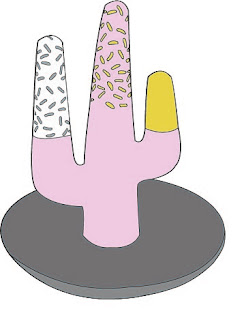




Comments
Post a Comment